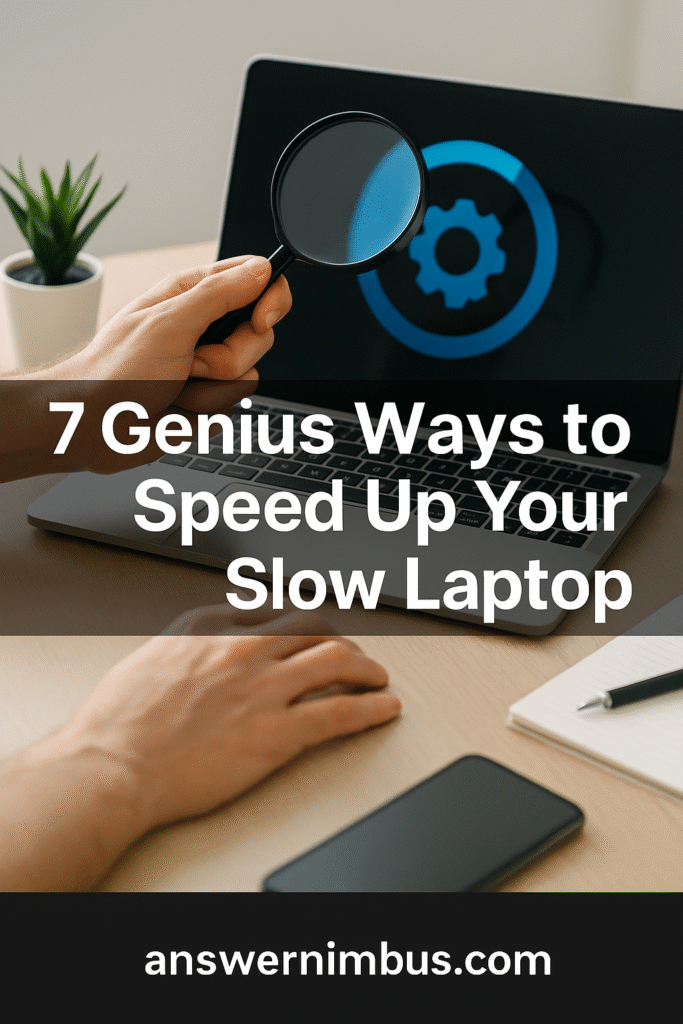
When your device starts dragging its feet, it can be incredibly frustrating — especially if you rely on it for work, school, or gaming. The good news is there are practical ways to speed up your slow laptop without having to replace it entirely. In this guide, we’ll cover seven genius methods you can use right now to give your laptop a noticeable performance boost.
1️⃣ Remove Unnecessary Startup Programs
One of the most common causes of a sluggish laptop is too many apps launching at startup. When you speed up your slow laptop, the first step is to control what opens automatically. On Windows, open Task Manager (Ctrl + Shift + Esc) and check the “Startup” tab. Disable apps you don’t need immediately after boot. On macOS, go to System Settings → General → Login Items and remove unnecessary apps.
2️⃣ Clear Temporary Files and Cache
Over time, temporary files, browser caches, and system clutter can build up and slow down your machine. To speed up your slow laptop, regularly clean these files. Use the built-in Disk Cleanup on Windows or a tool like CleanMyMac for macOS. This can free up gigabytes of space and improve responsiveness instantly.
3️⃣ Uninstall Unused Software
Many laptops come with preinstalled programs you’ll never use (bloatware). Additionally, apps you installed years ago may still be running in the background. Go through your programs list and uninstall anything you don’t use. Removing bloatware is a quick way to speed up your slow laptop without spending a dime.
4️⃣ Upgrade Your RAM
If you regularly run multiple apps or browser tabs, insufficient RAM can cause serious slowdowns. Check your laptop’s specifications to see if it allows RAM upgrades. Adding more memory is one of the most effective ways to speed up your slow laptop, especially for users who multitask or run demanding software.
5️⃣ Switch from HDD to SSD
Still running on a traditional hard drive? Upgrading to a Solid State Drive (SSD) is a game changer. SSDs have no moving parts, making them much faster and more reliable. Replacing an HDD with an SSD can dramatically speed up your slow laptop, improving boot times, file transfers, and overall performance.
6️⃣ Keep Your System and Drivers Updated
Outdated operating systems and drivers can cause instability and lag. Regularly check for updates to keep your system secure and optimized. On Windows, go to Settings → Windows Update. On macOS, open System Settings → General → Software Update. Keeping everything up to date ensures your laptop runs smoothly and can speed up your slow laptop over time.
7️⃣ Scan for Malware and Viruses
Malware is a hidden performance killer. Run a full system scan using Windows Defender, macOS’s built-in security tools, or trusted third-party antivirus software. Removing infections can speed up your slow laptop immediately and protect your data in the long run.
💡 Bonus Tip: Adjust Power Settings
Some laptops run in “power saver” mode by default, which limits performance to save battery. Switch to “Balanced” or “High Performance” mode (Windows) or adjust Energy Saver settings on macOS to give your laptop more power when plugged in.
❓ FAQ
Q: How often should I clean my laptop’s files?
A: Aim to clean temporary files and cache at least once a month, or weekly if you use your laptop heavily.
Q: Will upgrading to an SSD void my warranty?
A: In most cases, no — but always check your laptop manufacturer’s policy before making hardware changes.
Q: How much RAM do I really need?
A: For most users, 8 GB is the minimum for smooth multitasking. Power users or gamers may benefit from 16 GB or more.
Q: Can I speed up my slow laptop without spending money?
A: Yes — removing startup programs, cleaning files, and uninstalling unused software can make a big difference without any cost.
🌐 Helpful Resources
- Microsoft: Optimize Windows for Better Performance
- Apple: Mac Running Slow? Tips to Speed It Up
- Malwarebytes Official Site
Looking for more step-by-step tech solutions? Check out our Tech Help page for additional guides like this.
AnswerNimbus is an online knowledge hub providing step-by-step guides, how-to fixes, and clear explanations across technology, home, collectibles, and everyday curiosities. Our mission is to make useful information easy to find, understand, and apply.
